With the great sound that a Superadio produces, why would anyone want to hook theirs up to their RFI-ridden, tinny PC?
A few years ago, I had a reason. One of my favorite DX stations, CHSJ 700, St. John's, New Brunswick, Canada is going to FM soon (as many Canadian AM outlets have) and I wanted to record a few clips from the station before they left mediumwave. I also had the idea of recording interesting catches on my Superadio and posting them to my website--what a great testimonial to the radio that would be!
It seemed so simple, and it is, except for one thing: Radios are designed to be sensitive to RF in the mediumwave and FM bands and the average computer is almost designed to emit great quantities of RF in those frequency ranges!
This article is also available in zipped HTML or PDF.
Here are the steps you need to follow. These are common-sense RF connection issues that you may be familiar with if you're a ham. If you've already tried doing it, but had a problem, skip ahead to the RF problems section.
First, pick an audio cable. Most, if not all PC soundcards use a 1/8" stereo jack as in portable stereos. Radio Shack has several such cables. One choice is RS #42-2551, the gold audio cable at $6.99.
You may also find the right audio cables in your computer store, since the 1/8" stereo plug has become a de facto interface for computer audio.
Or you could even build the cable: My favorite cable for audio is the mini-coax cable that you find with an old video game or computer (the kind that hooked up to your TV). This makes excellent audio cable that's extremely well shielded compared to most audio cable, and it's small enough to fit through most audio connectors.
Make the cable as long as practical for your listening room (you'll want as much space as possible between your computer and your radio, as we'll see later.) Use mini-stereo plugs (1/8"), RS #274-284, on each end. I recommend building your own cable if you know how, since many "computer" audio cables may not be well shielded at all.
You're ready to try the cable now. For the best, and most severe, RFI test, tune your radio to the weak station, preferably during the daytime. Plug your audio cable into your computer's sound input jack, specifically the line input and plug the other end into the radio. Bring up the line input audio on your computer using the mixer.
Did it work? Did it at least sound the same as on your radio? It did? Great! You're done.
What? You say it didn't sound good? It was noisy? Read on:
You may need to use RFI toroids on all cables coming in and out of your PC, especially the audio cables.
Your monitor is putting out an RF field that is strong enough
to desensing your radio; most radios do not
do well when a strong adjacent signal is present next to the one
being tuned in, and your monitor puts out many such
signals, even if it's the "low-emission" type.
(The same also applies to your printer.)
(You may not have this problem if you own an LCD panel.)
In this case, move the radio as far away from the monitor as you can. Now you see why I suggested a long cable?
You're likely being afflicted with a ground loop Ground loops happen when there are two or more items of equipment that are connected together and that are supplied by AC mains, such as a power strip. These items are supposed to be grounded, and usually are, but sometimes, because of different ground potentials at each instrument, current flows between equipment.
A dramatic example of ground loops occurs when an unaware audio technician gets electrocuted when he picks up an XLR cable going to one piece of equipment, while holding the case of the amp he's trying to connect to the cable. The ground loop current in the XLR cable was just enough to be dangerous!
Most radio hookups aren't that dangerous. But ground currents do cause problems. They can cause RF to be fed from the computer back into the RF ground of the radio. Ground loops can cause distortion, noise and desensing (where noise from the ground loop causes the front end of your radio to lose sensitivity.)
To remove ground loops from your radio-computer interface, you need an isolation transformer. These are commercially available, or you can build your own. Plans for a homemade version are presented here.
Both these filters are designed for autosound and have two audio inputs each for stereo use.
If you're technically proficient, you can also build your own ground loop isolator for about $15. A schematic follows.
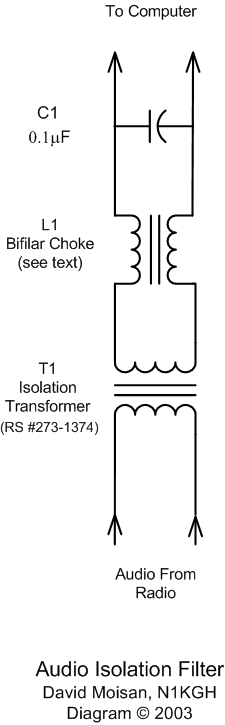
| L1 | 20-turn bifilar-wound 1" toroid, see text |
| C1 | 0.1 µF capacitor (RS #272-109) |
| T1 | Audio isolation transformer (RS #273-1374) |
Other items: Enclosure (Mini M & M's tube), hookup wire.
The combination of C1, a bypass capacitor and L1, a choke, eliminate any RF that may have gotten onto the audio cable to the computer. T1 provides the DC isolation between the computer and your radio. One limitation to keep in mind: The transformer only provides 5 kHz audio response, which is not hi-fi. If you want full response to 15-22 kHz, you should choose a different transformer. Mouser and DigiKey have some suitable transformers, though they'll cost you more.
To wind L1, you'll need a 1 inch ferrite toroid core and two 20-foot lengths of 24-gauge wire, each a different color, if possible. Magnet wire is OK. We'll assume red and black colored wire.
The toroid I used came from a junked PC power supply. The ferrite in these cores is usually rated for low frequency use (100 kHz or so). If you want a core rated for HF, I'd suggest an F-114-F core from CWS Bytemark.
Once you have the toroid, bundle the two wires together and pass them inside the core. Repeat this about 18-20 times until you have about 1 to 2 inches of wire left over. Set this aside for the next step.
Connect the white and black leads on T1 to one pair of (red and black) leads on L1. Connect C1 to the other leads of L1. This end will go to your computer. The yellow and red leads on T1 will go your radio.
Depending on what audio connections your radio requires, you could connect a pigtail to your radio, or a jack. Mine has a 1/8" connector on a pigtail on the radio side, and a 1/8" jack on the computer side. For an enclosure, I used a Mini M&M's container.
If the isolator works, you should hear radio audio from your computer, without any additional noise. If you're still having problems at this point, the ARRL has an RFI/EMI information page to refer to.
Good listening!
David Moisan, N1KGH